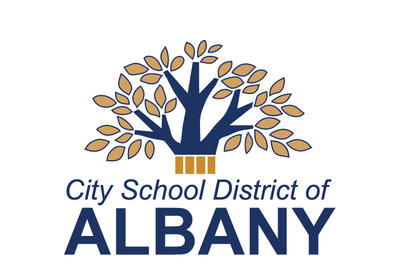SchoolMessenger
Parents and Guardians
This page is for parents and guardians interested in signing up for our SchoolMessenger notification service. There are separate pages for community members and staff members.
Parents and guardians automatically receive updates via email and phone call to the contact information on file in our SchoolTool database.
The easiest way to receive SMS (text message) alerts is to simply text "Y" or "yes" to 67587 from a number that is on file in our student database.
You can also opt in for text messaging by creating an account, but that is not necessary (see the "creating an account" section below for more information on that).
Notifications will be automatically associated with any school you currently have children enrolled in. The system will update this automatically as students progress through grades.
For example, if you have a child attending Delaware Community School, when they move up to Hackett Middle School, you will stop receiving Delaware updates for that student, and start receiving them for Hackett.
Again, as long as your phone and email information is correct in schooltool, you don't need to do anything else. If you would like to receieve SMS (text message) notifications, be sure to text "Y" or "yes" to 67587 from a number that is on file in our student database.
You can also opt in for text messaging by creating an account, but that is not necessary (see the "creating an account" section below for more information on that).
Signing up
Parents and guardians can also create a SchoolMessenger account, which allows more control over how you receive messages (text messages, phone calls or emails), and allows you to add the additional category of athletics news.
If you would like to create a SchoolMessenger account to customize your preferences and contact information, please use the following steps:
- Use this link or the button above to navigate to go.schoolmessenger.com.
- Click the "Sign up" option in the top right corner.
- Use the same email address your school has on record in our schooltool database. If you wish to use a different one, or are not sure if we have your email in schooltool, please contact your school as they can assist with updating your email on file.
- Once you have entered a valid email and created a password that meets the security requirements displayed on screen, click "Sign up."
- You will then see a screen asking you to verify your account using the instructions sent to the email address you entered.
- Check your email for an "Account Activation" message sent from support@accounts.schoolmessenger.com.
- Click the link contained in the email, which will ask you to re-enter your email and password.
- Upon signing in to School Messenger for the first time, you will be asked if you would like to receive calls at your primary number. You can change your answer to this at any time by updating your preferences.
Changing your preferences
You can change your preferences at any time, allowing you to customize what types of news you would like to receive and how. Access your preferences by clicking the menu button in the top left, then clicking "Preferences". The different categories of broadcast alerts are:
Emergency: Urgent updates regarding things like school closures, early dismissals, safety concerns
District news: Information about news and events at the district level, including Board of Education updates, all of our student support departments including lotteries and registration
School news: School-specific information about news and events exclusive to your child's school
Attendance: Receive automated attendance calls if our system indicates your child is absent (please note this is not currently in use at all of our schools)
For each category, you can select which kind of notifications you would like to receive: phone call, text message and/or email. If you have multiple numbers on file in schooltool, you can also specify this information for each phone number.
Adding or updating contact information
The phone numbers and email addresses in your SchoolMessenger account are imported directly from our schooltool database. You are welcome to add additional phone and email contacts within SchoolMessenger, but we still recommend that you contact your child's school to make sure this information is updated in SchoolTool as well.
If you are a parent or guardian who is interested in receiving updates for other schools in the district that your children do not attend, you are also welcome to create an account through the community subscriber portal, and sign up for as many buildings as you would like.
Need more help?
You can use the form below to submit questions related to SchoolMessenger.